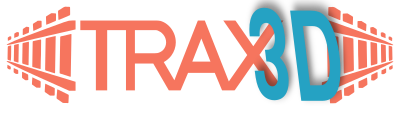0.1 Creating a project
1. The editor
2. On the right track
2.1 Quick start
2.2 The basics
2.3 The track context tabs
2.4 Flex track
2.5 Heights and slopes
2.6 Advanced track planning
3. Working the room
0. Introduction
This user guide will help you to find your way around the editor and it's many features:
After this introduction we will describe how to start a project in 'How to create a project'. When that is done
we 'll explain how to create your layout in five chapters:
1) The first chapter shows you around in the editor, to show you where all the buttons are and where to look for information.
2) Then we will explain how to lay track. We kick off with an short quick start in which you will learn how to lay down your first track piece. After that we will tell you the basics you need to know for laying, rotating, moving, connecting and disconnecting track pieces. In Working with Flextrack you will read about the advanced flextrack features TRAX offers.
3) In 'Get a room' you will learn about drawing your layout room and adding tables.
4) The chapter 'Making a scene' is all about creating scenery in your layout plan. TRAX offers a new approach in how scenery is added to the layout: it let's you spray paint and sculpt it. Adding objects like buildings and trees is easy and you can even add your own, we'll show you how.
5) The last chapter 'Everything You Always Wanted To Ask About TRAX' is the FAQ together with a few pages about miscellaneous topics, like a tutorial on working with touch screens, an instruction on how to retrieve a local backup and more.