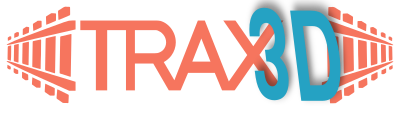0.1 Creating a project
1. The editor
2. On the right track
2.1 Quick start
2.2 The basics
2.3 The track context tabs
2.4 Flex track
2.5 Heights and slopes
2.6 Advanced track planning
3. Working the room
3.2 Tables
In TRAX 3D, tables are also 3D - what we mean by that is that they can vary in height and even allow multiple levels.
Creating a table
To start creating a table, go to the room-tab and click the table button:
You will get a 1x1 meter table. All upside faces will be yellow, the down facing faces is black - this will be important when you are creating more complex table shapes. Single click it to select it. You will get a gizmo-control to move it around and place it where you like.
To change the shape, double click a face. The upper- and lower faces can only be moved up and down, the side faces can be moved AND extruded. Extrusion adds a new segment to your table, and enables you to make a corner. The upper face you can move up and down to make height differences.
To move a side, simply drag the arrow to anywhere you want. To extrude it, first click the extrusion button on the table context menu:
And then start dragging using the gizmo control.
Deleting a table
To delete the table, simply select it and hit the delete button on your keyboard.
Putting things on top of the table
To put thinks, like tracks, on the table, just drag your stuff to the table. Everything you put on the table will move with the table when it is moved.